>> International Database of Digital Humanities Projects
 Help
Documentation for Users
Help
Documentation for Users
1. Where do I see the information
you have about my project?
You will have received an e-mail
asking you to update the information we have about your project.
In this e-mail, you will see a URL
which will take you to the record of information about your
project.
Please go to this URL, and review
your record.
Remember that the information in
your record will help users searching the database find
information about your project.
You may not need to update the
record at all if the information we have is current and up to
date.
But if you see something that has
changed, or that you would like to add, you should take this
opportunity to update the information!
2. How do I change the
information you have about my project?
The database record about your
project is formatted so that the information you see looks like
this:

The fourth line you see is a URL
(highlighted in the above example).
To view and then update the
record, first copy this URL (you can do this by highlighting the
URL, selecting edit on your browser's control bar, then dragging
down to select copy).
Then paste the URL into the
address field of your browser window (select edit on your
browser's control bar, then dragging down to select paste).
Click to go to this URL.
You will then see the Update
record working form, an example of which appears below:

Please go through this page and
add any new information to the text boxes, or using the pull down
menus.
3. What information is required
in each section?
Identifier of the item you are
registering

You are asked to select from the
following options:
URL URI URN DOI ISBN or ISSN
What are these abbreviations?
- URL: Uniform Resource Locator
- URI: Uniform Resource
Identifier
- URN: Uniform Resource Name
- DOI: Digital Object
Identifier
- ISBN: International Standard
Book Number
- ISSN: International Standard
Serial Number
If the project being described in
this entry is available through the Internet and you are
uncertain which category to choose, select 'URL'
Your project may have several of
these identifiers assigned to it. For example, it may have a URL,
a URN and an ISBN. Please select the identifier that you think is
the best way for people to find your resource on a long-tem
basis.
Status: select a current status
for the resource.
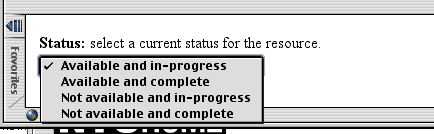
You have four choices to select:
- Available: users have
access to the project's resources.
- Not Available: users
do not have access to the project's resources.
- In-progress: changes
are likely to be made to the project that will have a
noticeable effect on the experience of using the project,
or on the results of using the project, e.g.:
- content is being
added to the project
- new user tools
(search & analysis capabilities, e.g.) are
being added to the project
- existing user tools
are being refined and extended
- project content is
subject to revision, reorganization, or changes
in presentation
- Complete: It is
unlikely that changes will be made to the project that
will have a noticeable effect on the experience of using
the project, or on the results of using the project.
Subject Keywords
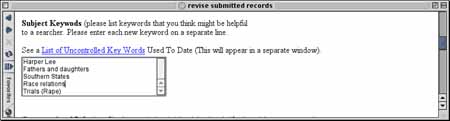
Please add keywords you think are
appropriate to help users find information about your project
when they search the database. You can also see the list of
uncontrolled keywords for additional selections you might like to
add.
Computational Information

Describe the project from a
technical perspective.
For example, how project data is
structured and stored (e.g. Relational database; encoded in
sgml/xml);
file formats used; languages for programming.
Has an proprietary system or software been used, is there any
special technical information users may require, e.g., does the
resources use plug-ins?
Formal funding sources

Select from the list of current
funders, or insert the names of any additional funders of this
project, or write in the text box below any additional
information about funding not covered in the above category. You
may want to include Information about approaches taken to seeking
funding; institutions to which proposals were submitted
(unsuccessfully); institutions considered for submissions, but
rejected.
Rights
Fill in the text box with
information about rights, including information about how the
project obtained the rights to the materials it has used, and the
rights of end users to use the materials in the project.
When you are finished
When you have filled out the
information required in each category, click on the submit
button at the bottom of the page.
If you hit reset, you will erase the information
on the page and you can start again.
After you submit the form, you will receive an e-mail
confirmation thanking you for filling out this form.
After you have submitted your record, you can't go back and make
changes.You will have to fill out a new form.
Where do I go for help, or if I
have additional questions?
As this is a prototype project, we
are working on ways that we can have people available to answer
your questions
If you have an urgent query, you can send e-mail to: query-ninch-data@ninch.org
|